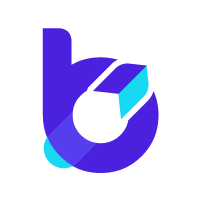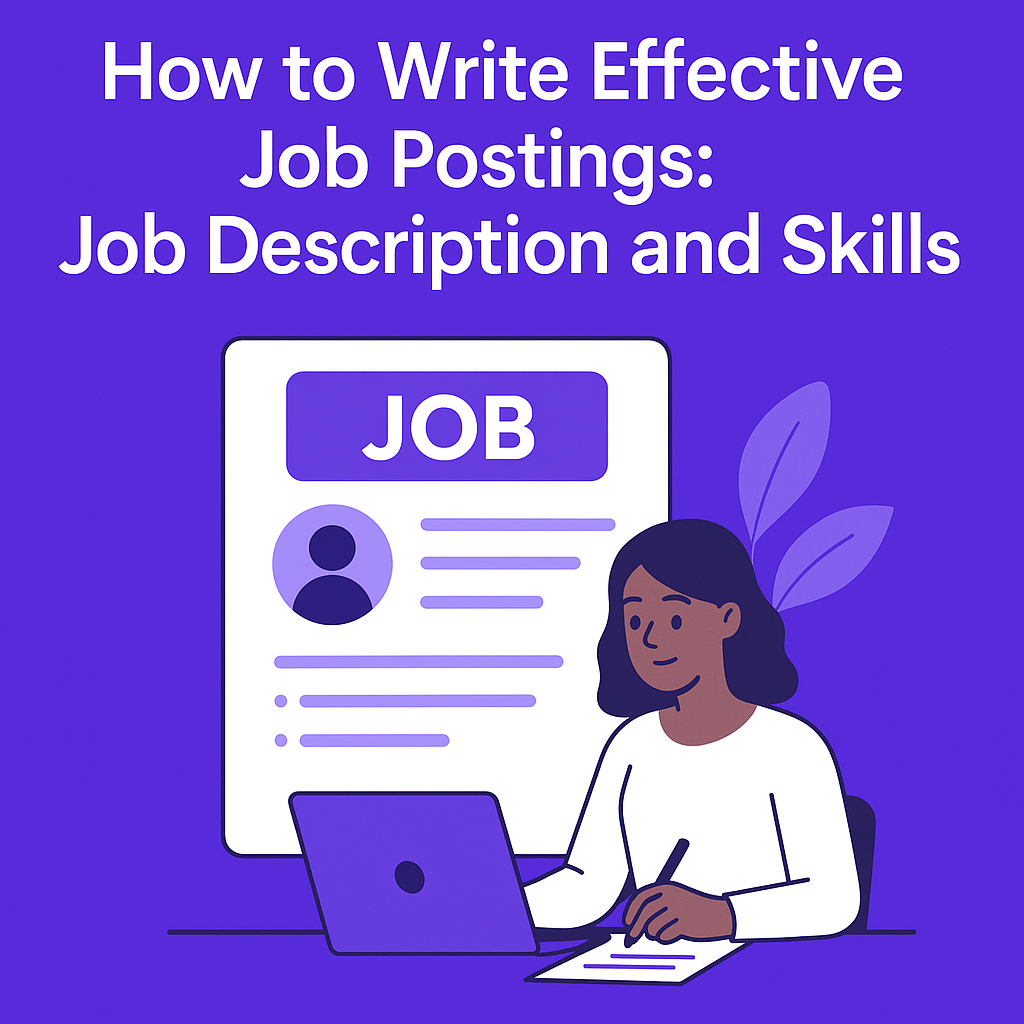If you’re using Elementor to create eye-catching and functional websites, you might have encountered issues with the FAQ Schema in the Accordion widget. One common error is the “Missing Field ‘Text'” problem, which can prevent search engines from properly indexing your FAQ content. This issue not only affects your site’s SEO performance but also hampers its usability. In this guide, we’ll walk you through simple, step-by-step solutions to fix the “Text” field issue in Elementor’s FAQ Schema, ensuring your website maintains its SEO integrity and provides a seamless user experience.
Getting That Annoying Google Search Console Error? Let’s Fix It.
Did you just receive a Google Search Console notification saying your Elementor FAQ Schema has a “Missing field ‘text’ (in ‘mainEntity.acceptedAnswer’)” error? It can be frustrating, but don’t worry. This issue can prevent your FAQ-rich results from showing in Google Search, meaning lower visibility and fewer clicks for your site. The good news is, there’s an easy way to fix it, and this guide will walk you through the steps to resolve the problem quickly.
Why Does This Happen in Elementor?
If you’re using Elementor’s Accordion Widget to create FAQ schemas, you might encounter an error that reads, “Missing field ‘text’ (in ‘mainEntity.acceptedAnswer’).” This happens for several reasons:
- Element Caching in Elementor: The beta version of this feature can sometimes cause issues in schema markup. When enabled, it may fail to fill in the required “text” field for your FAQ schema.
- Outdated Plugin or Theme: Running an older version of Elementor or your website theme could lead to schema-related bugs.
- Conflicting Plugins: Other plugins, especially those related to SEO or schema generation, may interfere with Elementor’s FAQ schema functionality.
- Incorrect Schema Setup: If the FAQ content isn’t properly filled out, Google may detect missing fields in the schema.
Now that you know the causes, here’s how to resolve the issue quickly and effectively.
How to Fix Elementor FAQ Schema Missing Field “Text” in Elementor Accordion
Step 1: Turn Off Elementor Element Caching
To resolve potential issues with caching in Elementor, follow these steps:
- Open your WordPress dashboard.
- Go to Elementor > Settings.
- Navigate to the Features tab.
- Find the Element Caching option.
- Set it to Inactive.
- Scroll to the bottom of the page and click Save Changes.
What is Elementor Element Caching?
Element Caching helps speed up your site by loading static copies of your elements instead of re-rendering them every time a user visits the page. While this can improve performance, it may sometimes cause conflicts. By disabling it, you can avoid issues like incorrect element behaviors. Note that this feature is still in its Beta stage.
Optimizing your Elementor settings using this method ensures smoother functionality and fewer errors.
How to Test FAQ Schema Markup in Google’s Rich Results Test
FAQ Schema Markup helps improve your website’s visibility in search engine results by showing FAQ-rich snippets. To confirm your FAQ accordion is working correctly with structured data, follow these steps:
- Open Google’s Rich Results Test
Navigate to the Rich Results Test tool provided by Google.
- Enter Your Page URL
Copy the URL of the page containing the FAQ accordion and paste it into the test field.
- Start Testing
Click on the “Test URL” button and allow a few moments for the tool to analyze your page’s structured data.
- Check for Errors
Once the test finishes, review the results under the “FAQPage” section. If the tool displays no errors, your schema is implemented correctly.
These steps ensure your FAQ accordion offers a better user experience and increases the chances of featured snippets in search results.
Step 3: Verify Fix Through Google Search Console
- Access Google Search Console
Open Google Search Console and look for the error notification related to your Elementor FAQ schema.
- Select “Validate Fix”
Click on the notification and choose the “Validate Fix” option. This action tells Google to review your correction.
- Wait for Processing
Google will start re-analyzing the page. This process can take a few days to complete, so check back later for updates.
- Confirm Error Resolution
If the issue is resolved and the error notification disappears, your schema update has been successfully implemented.
Following these steps helps confirm that your FAQ schema is functioning correctly and aligns with best practices, which can boost your site’s visibility in search results.
Alternative Fixes to Resolve FAQ Schema Issues
If disabling Element Caching does not solve the problem, here are some other fixes you can try:
- Add FAQ Schema Manually with Plugins
Use SEO plugins like Rank Math or Yoast SEO to manually integrate FAQ schema. This method gives you better control over the schema structure without relying on Elementor.
- Check and Deactivate Conflicting Plugins
Some plugins may conflict with the schema functionality. Disable schema-related plugins individually and verify the result in Google Search Console after each step.
- Use a Different FAQ Widget
Consider switching to third-party FAQ widgets that are specifically designed to handle schema markup more efficiently than Elementor’s default FAQ widget.
- Rollback to a Previous Elementor Version
If the issue began after a recent Elementor update, use the Rollback feature to revert to an earlier version. This can help restore functionality while you investigate further.
These alternatives are simple to follow and may fix the issue if the initial steps fail. Testing each method one by one ensures that you identify the root cause of the problem and resolve it without unnecessary complications.
Final Thoughts
If you’re seeing the error Missing field ‘text’ (in ‘mainEntity.acceptedAnswer’) in Google Search Console, disabling Element Caching in Elementor settings often resolves it. If the issue persists, try the other solutions mentioned earlier.
Looking to improve your Elementor website’s SEO or fix site issues? Explore our other Elementor guides, or reach out to us for professional SEO help!
Frequently Asked Questions (FAQ)
1. What causes the Missing field ‘text’ (in ‘mainEntity.acceptedAnswer’) error in Google Search Console?
This error is typically caused by missing or incomplete structured data on your Elementor website. Google requires specific fields in structured data to function correctly, and if the ‘text’ field is missing, it triggers this error.
2. How do I fix the Missing field ‘text’ error in Elementor?
You can often resolve this issue by disabling Element Caching in Elementor settings. If this doesn’t work, you may need to troubleshoot your structured data or use a plugin like Rank Math or Yoast SEO to manage your schema markup.
3. Can I fix this error without disabling caching?
If disabling caching isn’t a viable option, you can manually correct the structured data using a custom code or plugin. Ensure that you specify all required fields, particularly the ‘text’ field in your FAQ or schema setup.
4. Why is structured data important for my website?
Structured data helps search engines understand your content better, improving your visibility in search results. Errors in structured data can hinder SEO performance and affect how your pages are displayed.
5. How do I verify that the error is resolved?
After making changes, revalidate the affected URLs in Google Search Console. Google will reassess the page, and if all required fields are present, the error should disappear.
6. Is this error specific to Elementor?
This error can occur on any website with incomplete structured data, but it is more commonly reported in Elementor websites due to cached or incomplete schema implementations.
7. Should I reach out to my hosting provider for caching issues?
Yes, if you believe server-level caching is causing the issue, contact your hosting provider. They can guide you on how to modify or clear the server cache.
8. Can using too many plugins cause this error?
Using multiple plugins for similar functionality (e.g., SEO and schema) can sometimes conflict, leading to issues like missing structured data. Audit your plugins to ensure compatibility.
9. Does this error affect my SEO rankings?
Yes, structured data errors can negatively impact your rich results in search engines, which may indirectly affect your click-through rates and SEO performance.
10. What is the best plugin to manage schema markup for Elementor?
Plugins like Rank Math and Yoast SEO are excellent for managing schema markup. Both provide user-friendly interfaces to implement, customize, and validate structured data on your site.
11. Can I prevent this error in the future?
To avoid this error, regularly update your schema plugin and Elementor to their latest versions, validate your structured data using tools like Google’s Rich Results Test, and ensure correct settings in your Elementor configuration.
12. What if none of the fixes work?
If none of the fixes resolve the issue, consult a professional developer or SEO expert who can assess your website’s schema implementation and provide customized solutions.